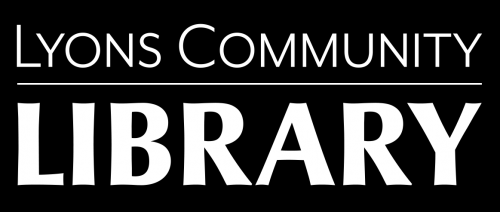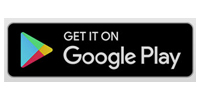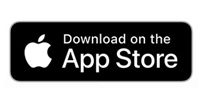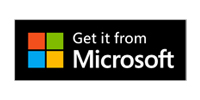How to Access eBooks and eAudiobooks
Your Lyons Regional Library card gives you access to eBooks and eAudiobooks from two platforms: Cloud Library and Libby.
Both platforms have apps available for smartphones and tablets as well as computers.
YOUR LIBRARY CARD ID IS: 212550000xxxxx.
(Replace the XXXXX with your numbers.)
YOUR PASSWORD/PIN IS YOUR LAST NAME IN lowercase LETTERS.
Libby (by OverDrive)
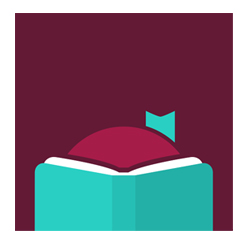
If you already use Libby with another library, you can add your Lyons library card information to the app.
Kindle users: If the item you are borrowing is available in a Kindle format, you will have the option to “Read with Kindle”.
No device? No problem. You can view and listen to items on your computer from the website: https://coloradodc.overdrive.com/
Getting connected after you install the app
FOR FIRST-TIME USERS
- Launch the app.
- Answer “Yes” to the question “Do you have a library card?”
- Tap “I’ll Search For a Library”.
- Enter “lyons” in search box.
- Tap “Across Colorado Digital Consortium”.
- Tap Lyons Regional Library.
- Enter your card number.
- Tap Next.
- Enter your last name in lowercase.
- (optional) Tap Rename Card.
- Tap Next.
ADDING YOUR CARD IF YOU ALREADY USE LIBBY
- Launch the app.
- Tap the circular icon in the top right corner.
- Tap See Library Cards.
- Tap Add a Library.
- Enter “lyons” in the search box.
- Tap “Across Colorado Digital Consortium” in the results list.
- Enter your card number.
- Tap next.
- Enter your last name in lowercase.
- (optional) Tap Rename Card.
- Tap Next.
Cloud Library

If you already use Cloud Library with another library, you can add your Lyons library card information to the app.
No device? No problem. You can view and listen to items on your computer from the website: https://ebook.yourcloudlibrary.com/library/AspenCat/Browse
Getting connected after you install the app
- Launch the app.
- Select your language preference.
- Select Country, State, and ASPENCAT UNION CATALOG.
- Accept the Terms and Conditions.
- Enter your Library Card ID and PIN/Password.
- Tap Login